If you’ve already checked out our Quick Platform Overview article, you’ve gotten a sneak peek at Trainhub’s key features. Now, let’s take a closer look at the Staff Manager Tab in the Admin View.
What is the Staff Manager Tab?
The Staff Manager Tab is where you can manage your team’s activity on Trainhub. Here, you can:
- View key information about your staff
- Track team engagement with your training
- Edit profiles and notification settings
- Access reports on team progress
Accessing the Staff Manager Tab
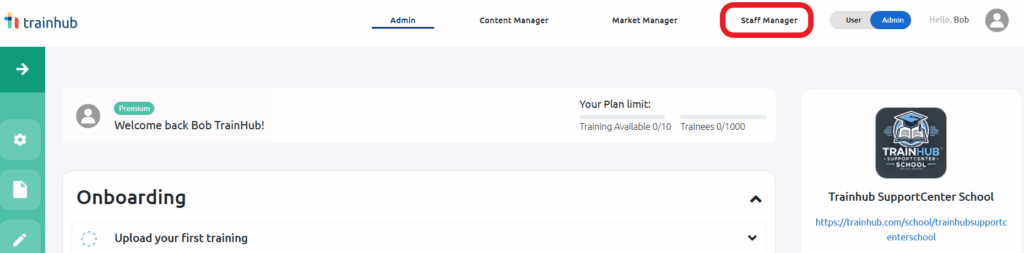
You’ll find the Staff Manager in the navigation bar at the top of your screen (if you have admin access). The items displayed in this menu depend on your access level. If you only have Staff Manager access, you won’t be able to see agency or agent-related reports—just information about your team.
What You’ll See on This Page
Once inside, the Staff Manager Tab gives you a quick snapshot of your team’s engagement.
Dashboard Overview
- Your Content – See how many trainings are available to your team and the languages they’re offered in.

- Team Overview – Get a quick look at how many staff members are registered on Trainhub and the average number of certifications earned per member.
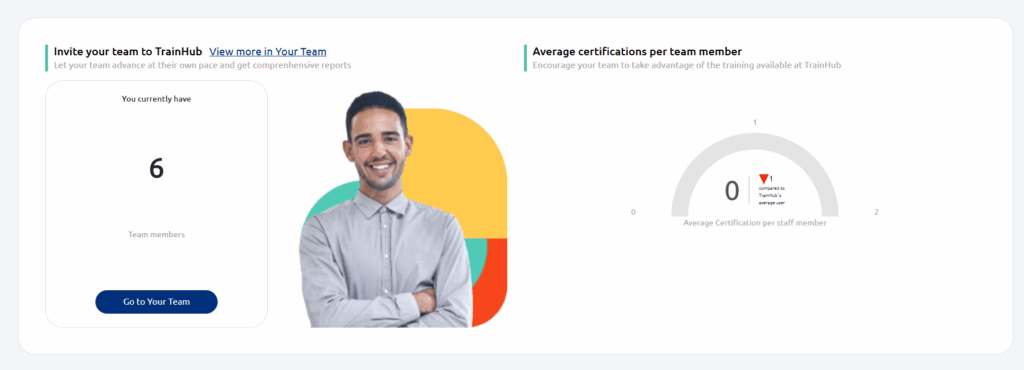
- New Team Members – Check out the most recent colleagues to join Trainhub.
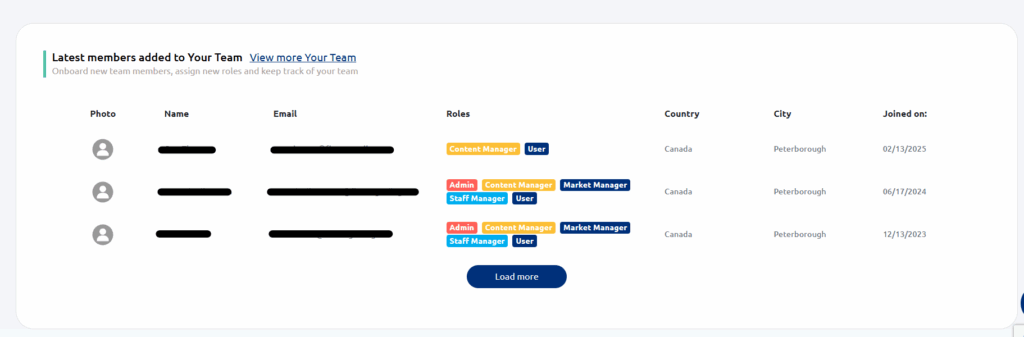
📌 Each dashboard section includes quick links to dive deeper into the details.
Navigation Bar: Managing Your Team
Below the page header, you’ll find a navigation bar with three key sections:
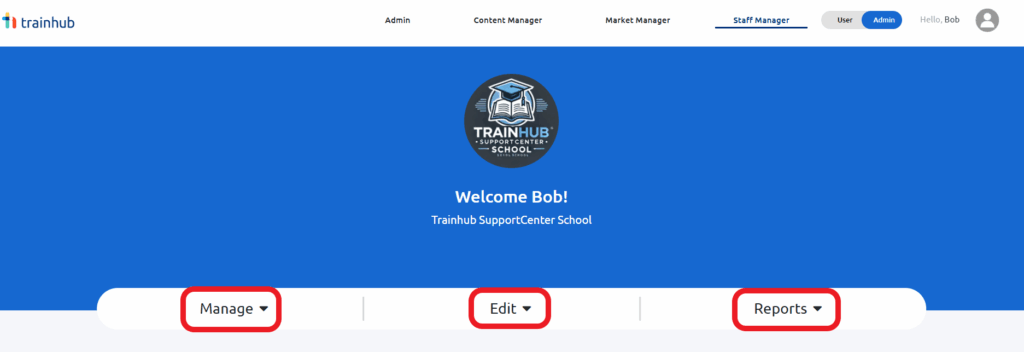
Manage
Click Manage → Your Team to add, edit, or remove team members. For more details, check out our “Managing Your Team and Connections” articles.
Edit
Update your profile and notification settings under Edit. Need help? Our “Account Setup” articles have you covered.
Reports
The Reports section lets you track team progress:
- By User – See individual team member progress
- By Training – Track overall team performance on specific trainings
The Staff Manager Tab makes it easy to monitor and manage your team’s training progress. For more details, explore our other help center articles.