Connecting with your recruitment partners is a key part of setting up your Trainhub account. Agents need to be connected to your institution in order to access your trainings and receive certificates for completing them.
If you’re looking for a simple and flexible way to invite agents—whether it’s one or one hundred—the Access Code feature is the perfect solution. Here’s how it works:
Step 1: Switch to Admin View
First, make sure you’re logged in to your Trainhub account and have switched to Admin View.
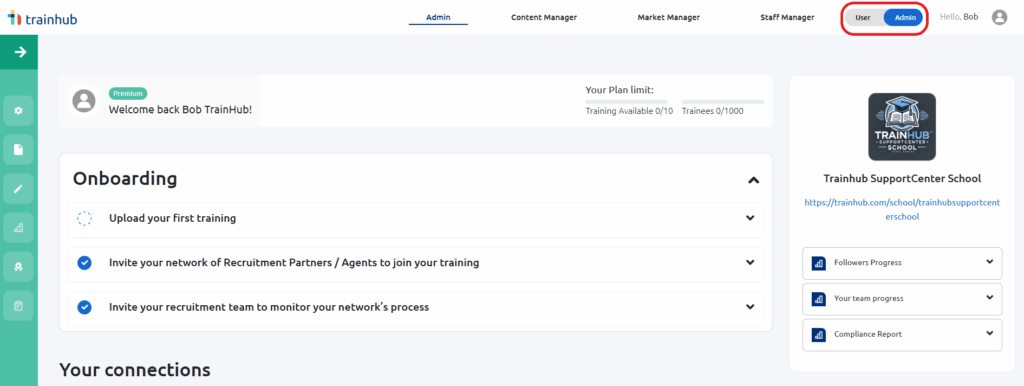
You can access the Connections page in one of two ways:
Option 1
- Hover over the green navigation bar on the left
- Click Manage → Connections
- Select Invite others to follow you
Option 2
- Click the Market Manager tab at the top of the screen
- Click Manage, then select Connections from the dropdown
- Click Invite others to follow you
Step 2: Select “Access Code”
Once you’re on the Invite Others to Follow You page, click on the Access Code tab.
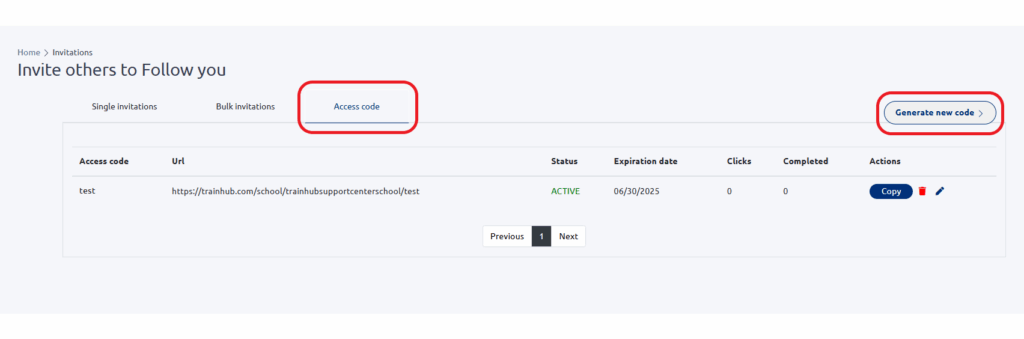
This method is great because it allows you to use the same process whether you’re inviting a single agent or a large group. Here’s how to set it up:
- Generate a new code
- Click Generate new code in the top right corner.
- Enter a name for your code—it could be your institution’s name, the year, or an event (for example, “Fall Intake 2025”).
- Optionally, you can set an expiration date. After that date, the code will no longer work.
- Click Save changes.
- Click Generate new code in the top right corner.
- Share the code
- You’ll now see a unique URL associated with your new code.
- This is the link you’ll send to your agents so they can connect with your institution and view your training content.
- You’ll now see a unique URL associated with your new code.
Tracking and Managing Your Access Codes
From the same page, you can monitor how your access code is performing:
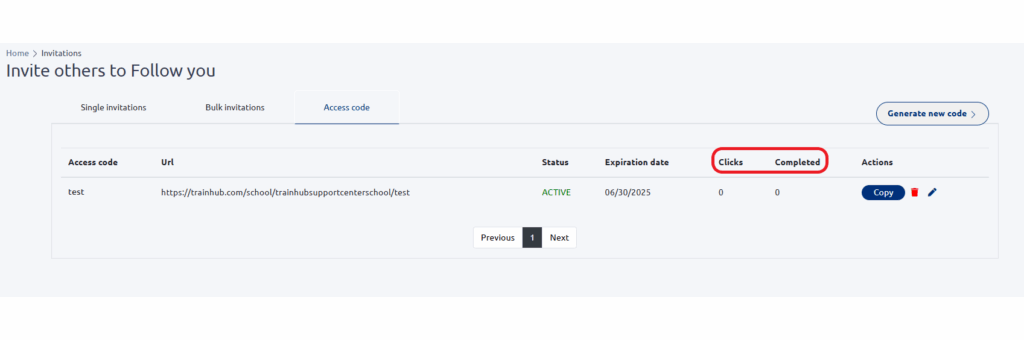
- See how many people clicked on the link
- Track how many completed the registration and are connected
Under the Actions column, you can also:
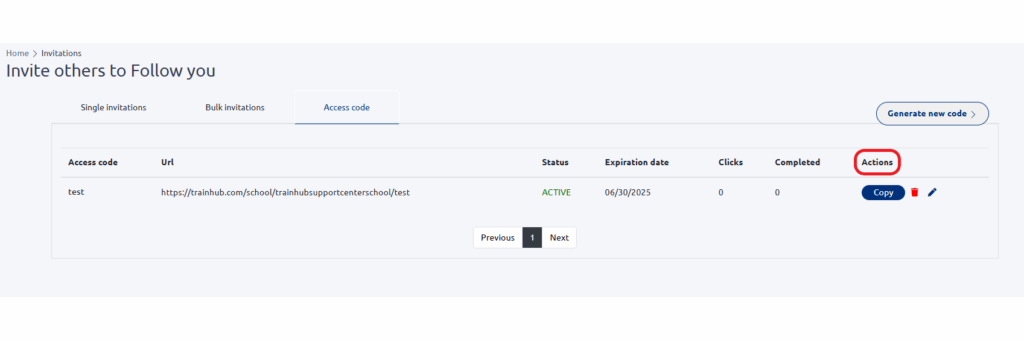
- Copy the link for easy sharing
- Edit the code details
- Delete the code if it’s no longer needed
A Few Important Notes
- Agents must register on Trainhub first before clicking on the access code link.
- Once they click the link, they will see a message saying:
“You have been automatically accepted to follow this school…”
After the page refreshes, they’ll be connected and able to access your landing page and training library.
Common issue:
If an agent is having trouble accessing your content, it’s often because they registered but didn’t click the access code link. Make sure they complete that step before reaching out to support.
Need Help Explaining This to Your Agents?
Take a look at our Agent Invitation Email Template article for a message you can send to your agents with all the steps clearly outlined.