If you’ve already explored our Quick Platform Overview article, you’ve gotten a sneak peek at Trainhub’s key features. Now, let’s take a closer look at the Content Manager Tab under the Admin View.
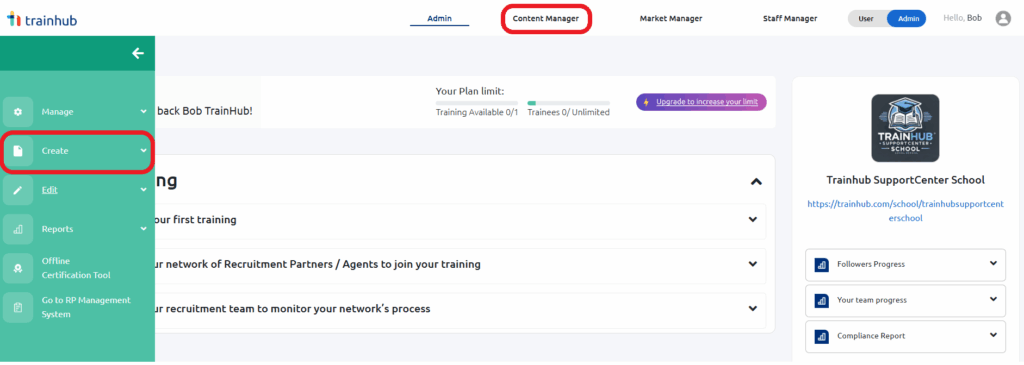
You can access the Content Manager through the navigation bar at the top of the screen or via the green navigation bar in the Admin Tab (if you have admin access). Keep in mind that the items displayed on the top navigation bar depend on your access level.
What Can You Do in the Content Manager?
The Content Manager Tab is your hub for effortlessly creating and managing training materials for your recruitment partners. Here, you can build training sessions, add valuable resources, and share them with your network—all in just a few steps. This saves you hours of repetitive tasks and ensures your agents always have the latest information at their fingertips.
Creating a New Training
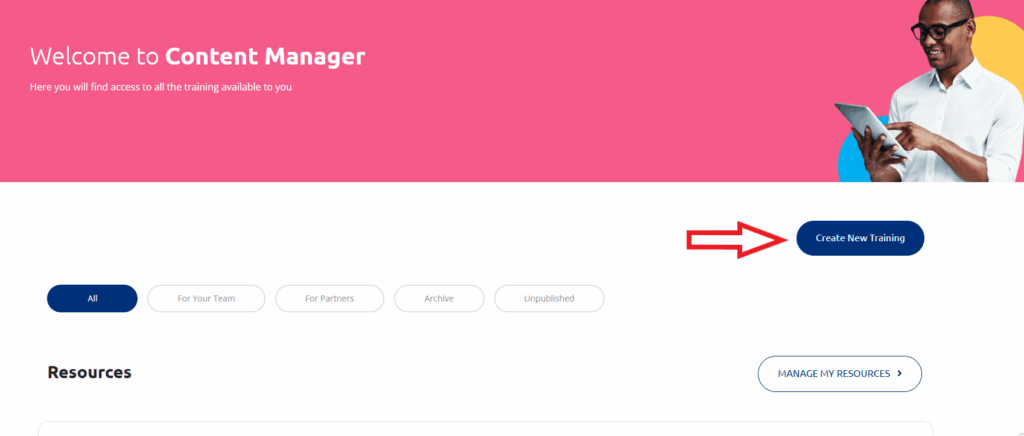
To start building your first training, simply click on “Create New Training.” This will take you to the Training Settings, where you’ll:
- Give your training a name
- Write a short description
- Upload a cover image
- Select the training language
- Choose your audience
- Add training content
Under the Training Content section, you’ll have access to our built-in authoring tools. You can create structured training by adding chapters and episodes, incorporating videos, PDFs, presentations, text, and more. Want a deep dive into these tools? Check out our “Mastering the Content Manager and Authoring Tools” articles!
All the trainings you create—whether published or still in draft—will appear on the Content Manager Tab.
Managing Resources
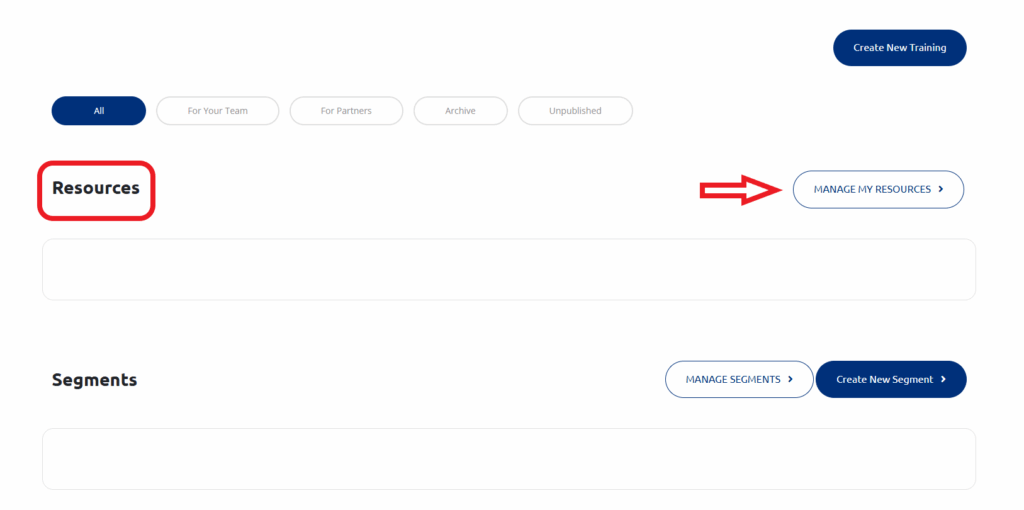
Below your training materials, you’ll find the Resources section. This allows you to share important documents and links that aren’t necessarily part of a formal training. Think of it as a knowledge library for your agents! Resources can include:
- Brochures
- Price sheets
- Marketing materials
- Any additional documents referenced in training
To add resources:
- Click “Manage Resources”
- Create a category (e.g., “Marketing Materials”)
- Upload files or add links under the category
For a detailed guide on managing resources, check out our “Mastering the Content Manager and Authoring Tools” articles.
Using Segments to Customize Training Audiences
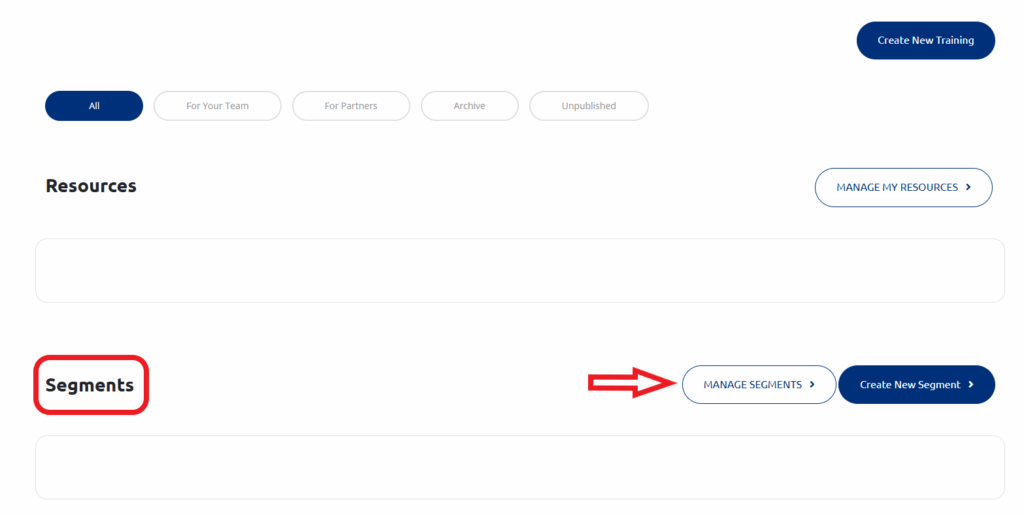
The Segments section helps you tailor training to specific groups. Let’s say you’ve created a general training for all agencies but now need a specialized session just for your Southeast Asia partners. With Segments, you can:
- Create a new segment (e.g., “Southeast Asia”)
- Assign it to relevant countries
- Select this segment as the audience when setting up your training
- Publish the training, making it available only to that segment
Segments work for both trainings and resources, ensuring each audience gets the most relevant content.
To get started, click “Create New Segment”, or if you already have segments, select “Manage Segments.” For more details, refer to our “Mastering the Content Manager and Authoring Tools” articles.
With the Content Manager Tab, you have everything you need to create, organize, and distribute training efficiently—helping your recruitment partners stay informed and engaged!