If you’re ready to upload and build your training onto Trainhub, follow these step-by-step instructions to get started:
1. Sign in to Your Account
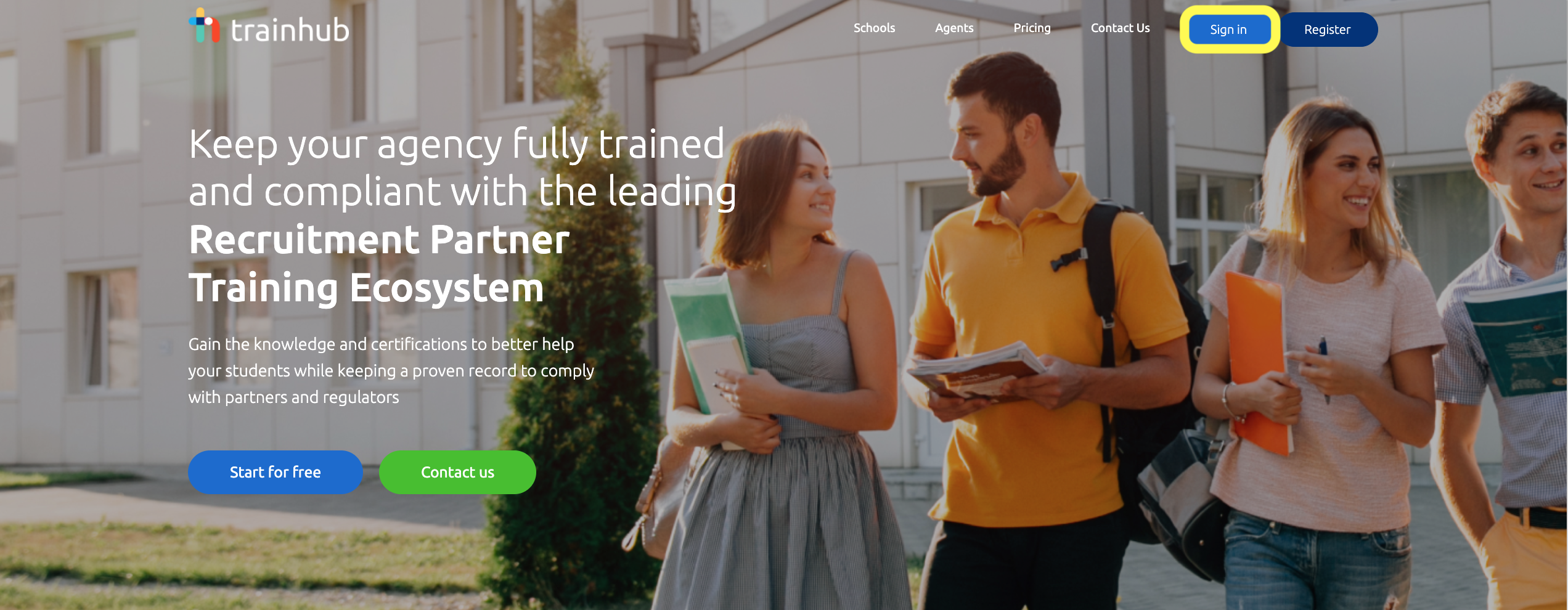
- Access TrainHub and sign in using your credentials.
2. Navigate to Admin View

- Once logged in, ensure you’re in the admin view by clicking “Admin” in the top right corner. Only admin users have the ability to create, edit, and publish trainings.
3. Access Content Manager
- In the admin view, click on “Content Manager” at the top of the screen, then select “Create New Training” to proceed to Training Settings.
↓
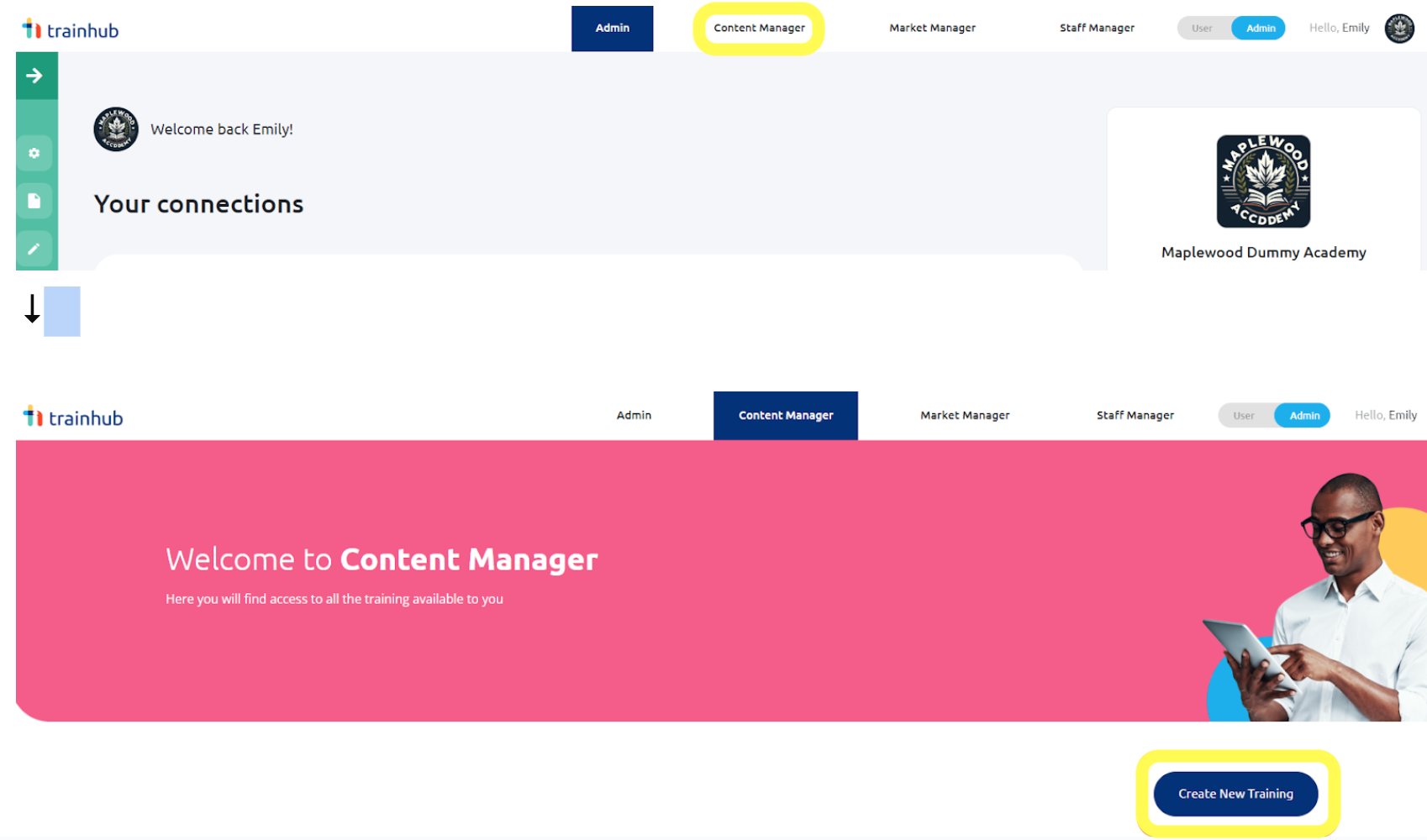
Training Settings
- In the “Training Settings” section, provide the required information:
- Name: Enter a mandatory name for your training. This name will appear on the Certification of Completion. You can also specify a different name for display on the certificate (e.g., name your training “Trainhub Academy Agent Training” but display “Trainhub Agent Certified” on the certificate).
- Description: Though optional, a description is highly recommended to give your audience insight into what your training offers.
- Upload Cover Image: This is mandatory. Choose a memorable and distinctive cover image that represents your training institution.
- Training Language: Select the language used in your training.
- Name: Enter a mandatory name for your training. This name will appear on the Certification of Completion. You can also specify a different name for display on the certificate (e.g., name your training “Trainhub Academy Agent Training” but display “Trainhub Agent Certified” on the certificate).
- Click “Save” or “Save & Continue” to proceed to Training Audience.
Training Audience
- Under “Training Audience,” select the intended audience for your training:
- The available audience options depend on your membership level (e.g., Premium clients can publish trainings for partners and staff, while Freemium clients can publish only to partners).
- Click “Update” or “Update & Continue” to move to Training Content.
Training Content
Here, you’ll upload your training videos and structure the content to meet your audience’s learning objectives. You will be able to:
- Add chapters and episodes.
- Incorporate elements like quizzes, texts, images, files, and calls to action.
Tips for Using Training Content Tools:
- Use “View user preview” to see how your training will appear to your audience.
- Use “Save draft” to save your progress and take breaks without losing your work.
- Use “Save & Publish” when your training is ready for viewing by your selected audience. Only click this button once your training is 100% complete.
For more detailed guidance on using the Training Content Tools, refer to our other articles.
By following these steps, you’ll successfully upload and publish your first training on Trainhub. Happy training!