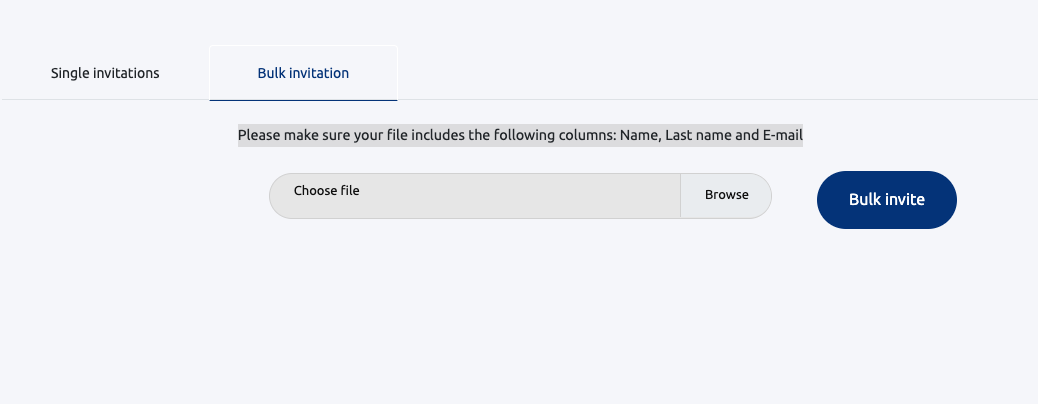An important step after registering as an institution is to connect with your team/staff and this is how you can do it so:
Keep in mind that there’s 2 ways for institutions to invite their team members to connect with them
1. Single invitation: single invitation by email
2. BULK invitation: a document with more emails.
1. Click on Go to dashboard and admin page
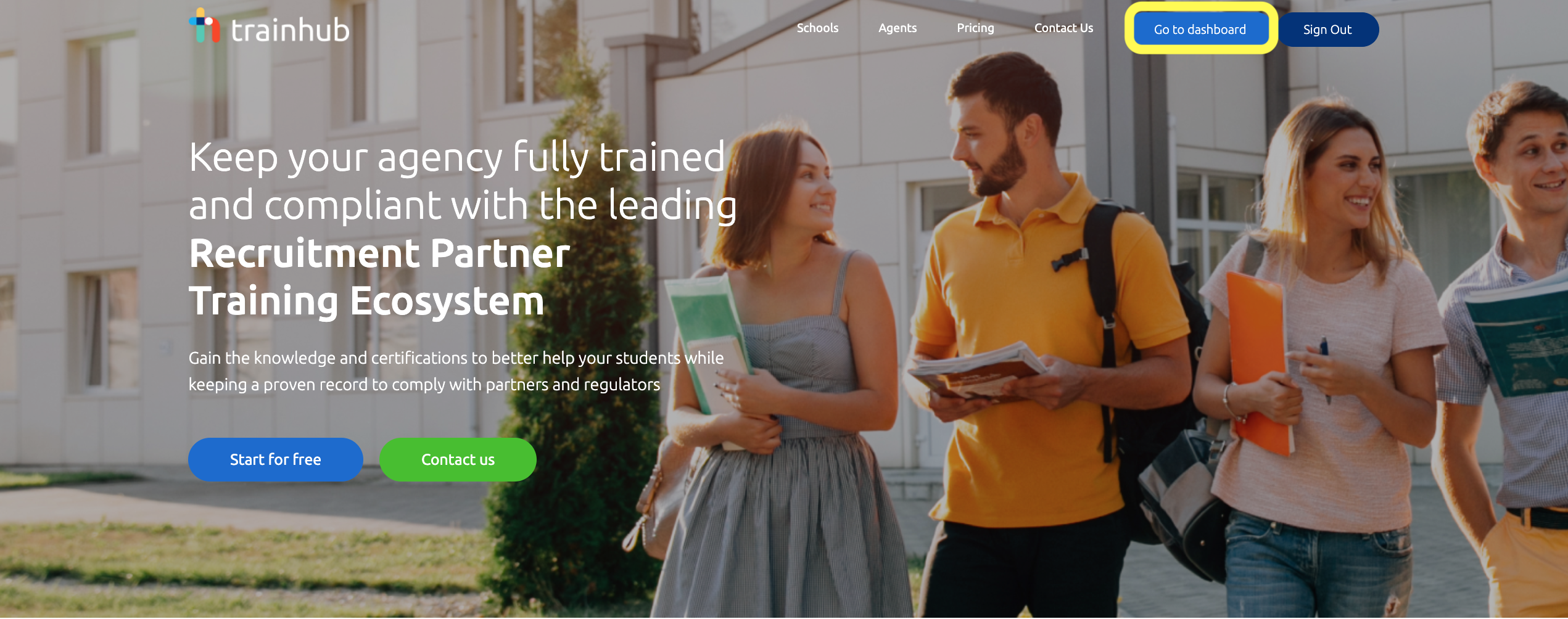

2. Go to Manage in the left of the page and click on Your Team
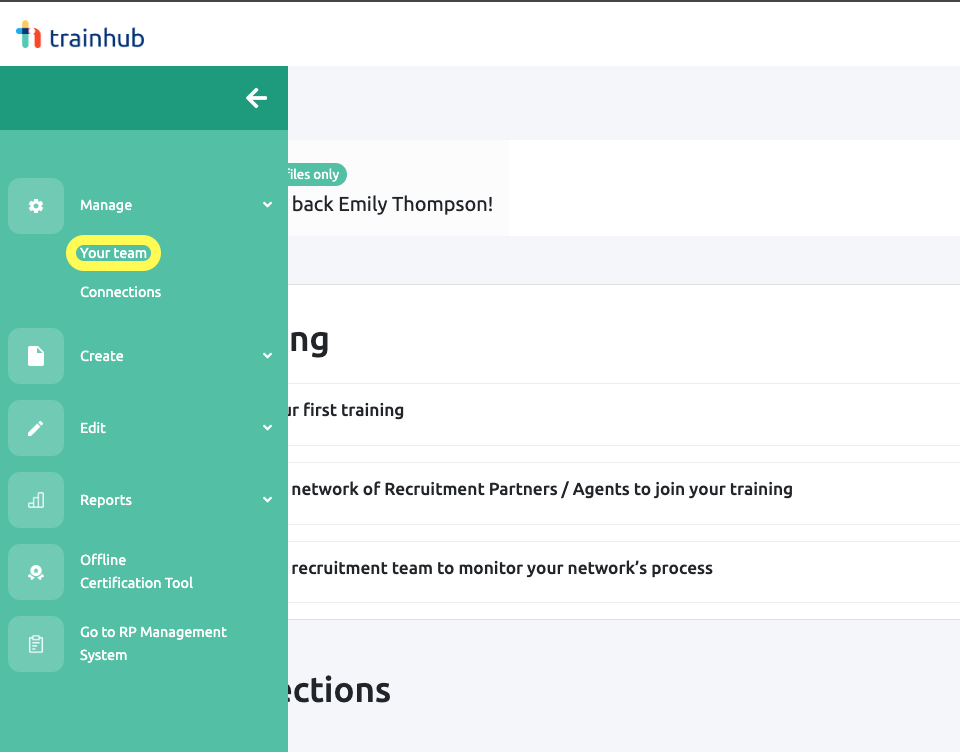
3. Then click on invite a new team member where you’ll see 2 options displayed
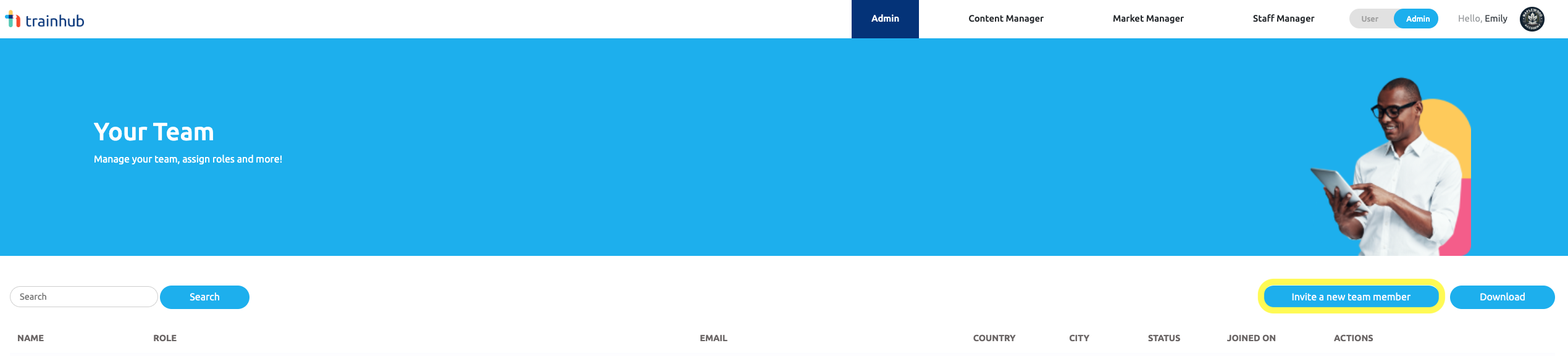
4. Single Invitation: where you need to insert Name, Last Name and Email
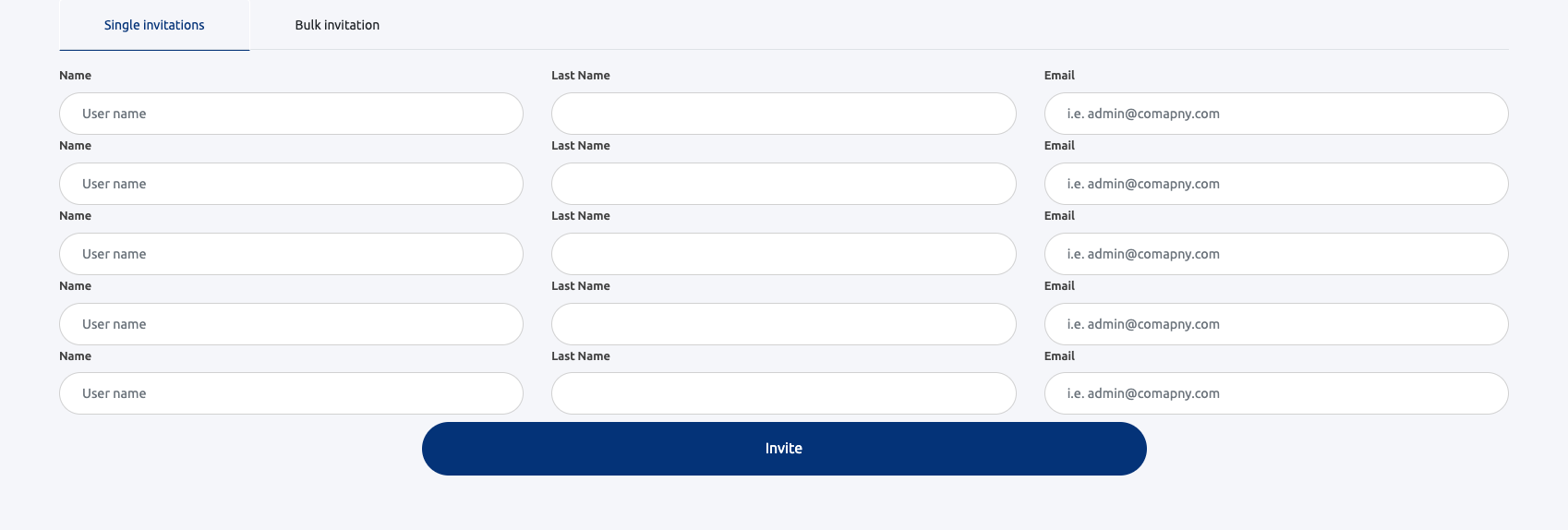
5. Bulk Invitation: you can invite more people to connect with you but you need a document with at least 3 columns Name, Last Name and Email